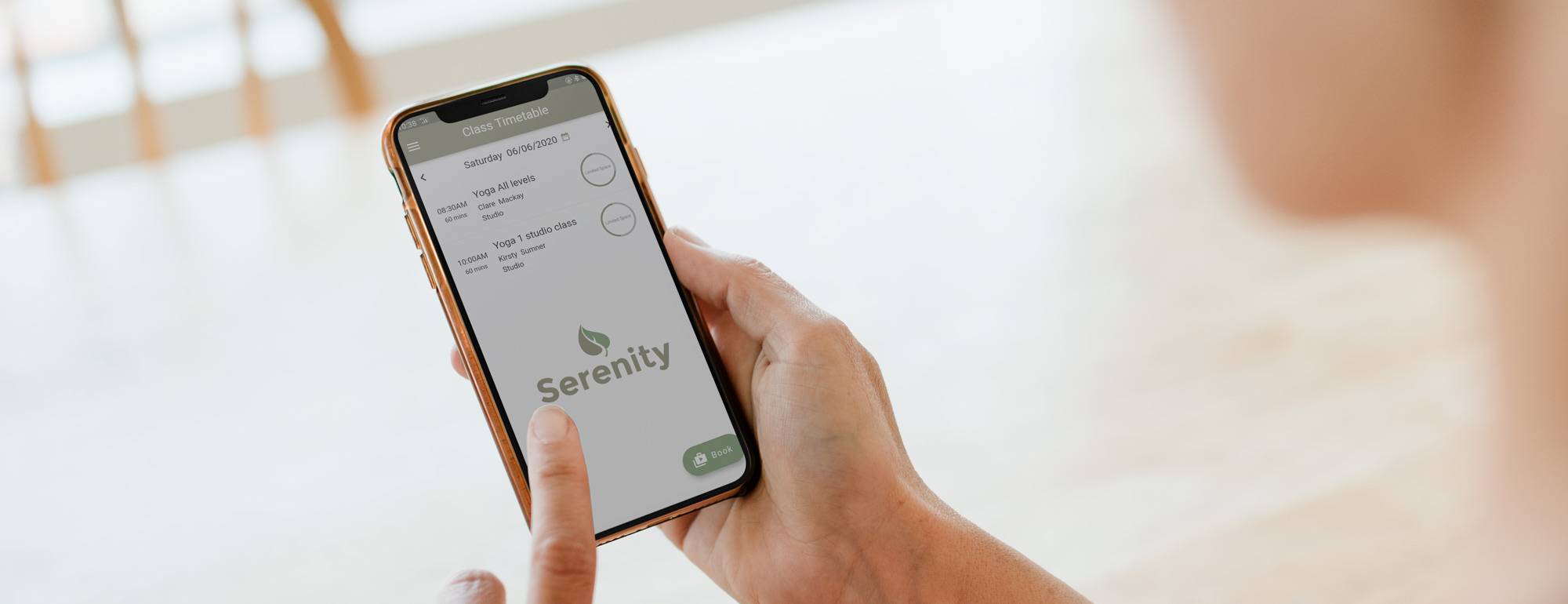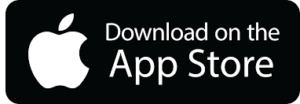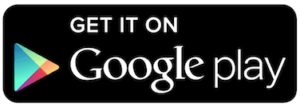Getting Started? Here's some FAQ's
For our timetable, bookings and point of sale we use Serenity software (Gymmaster) – an awesome NZ based software solution. Serenity Booking is accessible via your browser, or through their app. Below is everything you need to know.
Getting started
Simple!
Click the link below and follow the prompts to enter your details for your new profile, as you go through you will be asked for some info we need, and then you will be able to either book a casual class, or setup a membership option of your choice.
All payments are taken by billing merchant PAYRIX, this is what will show on your bank statement.
The first time you set up your account there will be $2.30 SET UP fee charged ONE time by PAYRIX.
Payments by direct debits have a 92c fee per transaction & credit cards have 35c fee per transaction.
In addition Credit cards also incur 2.76% of transaction value fee for Visa and Mastercard and 4.60% fee for American Express.
There is a $4.60 fee for any FAILED transactions, please ensure you leave sufficient funds in your account for 72 hours.
How to use the Gymmaster App
From the menu, select either Schedule or Classes.
SCHEDULE – will show the TIMETABLE for the week and you click on the square to book.
CLASS TIMETABLE – will list the upcoming classes by day.
Select the class from under “My bookings”, then tap the big red “Cancel Booking” button. Classes can be cancelled up to 2 hours before class start time.
How to use the Booking website
Once you are signed in, click on the blue box that says BOOKING.
There are 2 options:
CLASS TIMETABLE – will show the TIMETABLE for the week and you click on the square to book. It will follow with a booking confirmation.
BOOK A CLASS – will list the classes by class type, click on class type to expand the drop down menu and see the classes coming up in that category. Click on the class to book.
Click on the RED BIN ICON that is showing next to the class you have booked. Classes can be cancelled up to 2 hours before class start time.
Log in to your Serenity Booking account.
Click the blue “Purchase” dropdown, and select “Buy a new Membership”.
Choose your desired option, and follow the prompts to purchase.